This thread is to document and showcase all the features of the Runehammer Virtual Tabletop (RHVTT). If you have questions or would like to showcase how you are using the RHVTT, please feel free to check out the FAQ thread or start a new topic in the forums.
CHECK OUT THE FAQ THREAD
RHVTT Homepage
After logging in with your Patreon account, as GM you’ll be able to create a new game. Just type in the name of your game (no special characters or spaces), and drag in a background image. You can also generate a random name game or start with a transparent background.
GM Drawer (Homepage)
At the top of the homepage is your GM Drawer, where all of your games are stored in a dropdown menu. Each game will display a picture of your game and three icons: CLEAN UP, EXPORT GAME, and DELETE GAME.
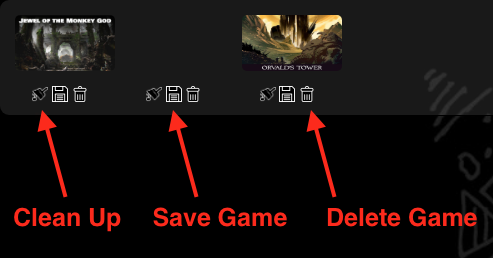
- CLEAN UP will attempt to clear out any broken tokens and will remove any music files.
- EXPORT GAME will download your entire game as a .zip file that can then be reuploaded when selecting a background image in a new game.
- DELETE GAME will remove your game from the server.
GM Drawer (Game)
Once you are inside your game, the GM Drawer will display all the various scenes you’ve created and several icons: CREATE SCENE, CLONE SCENE, DELETE SCENE, MOVE RIGHT, and MOVE LEFT.
- CREATE SCENE will create a new, blank scene.
- CLONE SCENE will duplicate everything (except the background) into a new blank scene.
- DELETE SCENE will remove the scene from the game.
- MOVE RIGHT will change the order of the scene to the right.
- MOVE LEFT will change the order of the scene to the left.
Token Controls
After you drop in a token from your file browser, you’ll have some basic controls that show up when the token is selected. You can DRAG TO ROTATE, MOVE TO TOP, DELETE TOKEN, MOVE TO BOTTOM, ENTER LABEL, DRAG TO RESIZE, VERTICAL FLIP, CLONE TOKEN, LOCK/UNLOCK.
- DRAG TO ROTATE will rotate the token around a central point.
- MOVE TO TOP will push the token above other tokens.
- DELETE TOKEN will remove the token from the scene (you can also use the delete key).
- MOVE TO BOTTOM will push the token below other tokens.
- ENTER LABEL will let you add a text label to the token in your player color (if you add a ‘#’ at the beginning of the label, it will increase the size and center the label text).
- DRAG TO RESIZE will increase or decrease the size of the token depending on what direction you drag.
- VERTICAL FLIP will flip the direction the token is facing.
- CLONE TOKEN will duplicate the token (you can also use ctrl/cmd+c and ctrl/cmd+v to Copy/Paste)
- LOCK/UNLOCK will prevent or allow the tokens from moving or being controlled. All tokens start UNLOCKED.
Note: You can also multi-select tokens by clicking and highlighting multiple tokens or by selecting each token with ctrl/cmd+click to add a token to the group. All tokens can then be controlled at the same time.
Dice Controls
Clicking on any of the dice will produce a random result. Each roll is colored coded/labeled by player and will disappear after a short time. Criticals will be highlighted to draw attention to the maximum roll.
Each of the dice can be drag and repositioned around the edge of the map area. Right-clicking on any of the dice will return them to their orginal position.
Shift+click-drag on any of the dice will pull out a TIMER die with the most recent roll as the main label. It will also be colored coded. Two additional icons will appear ( + and - ) that will increase or decrease the label by one.
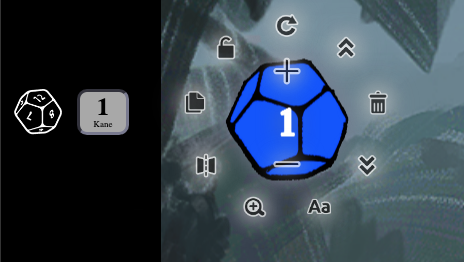
Music Controls
Once you drop in a .mp3 file into a scene, the music controls will appear and can be dragged around the scene. You’ll be able to MAKE LOUDER, TOGGLE MUSIC, MAKE QUIETER, and CLEAR MUSIC. Each player will have full control over the music on their side.
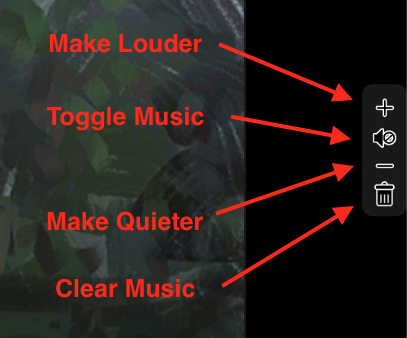
- MAKE LOUDER will increase the volume.
- TOGGLE MUSIC will mute or unmute the music.
- MAKE QUIETER will decrease the volume.
- CLEAR MUSIC will remove the music for everyone.
Note: Music will continue from scene to scene until you clear the music, drop in a new file, or use the clean up tool from the home page.
Player Controls
All players who have logged in will appear at the bottom along with their name, country, and chosen color. The list of players can be dragged around the scene along with controls to MOVE LEFT/RIGHT and KICK PLAYER.
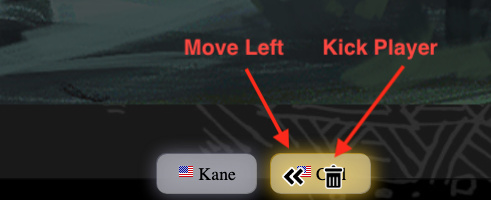
- MOVE LEFT/RIGHT will reorder the players in the list
- KICK PLAYER will disconnect a player from the game (this option is only available to the GM).
Note: If players want to change their name or color, they just need to refresh the game and log back in with their new name and color.
Any additional features or updates will be added as they are documented.

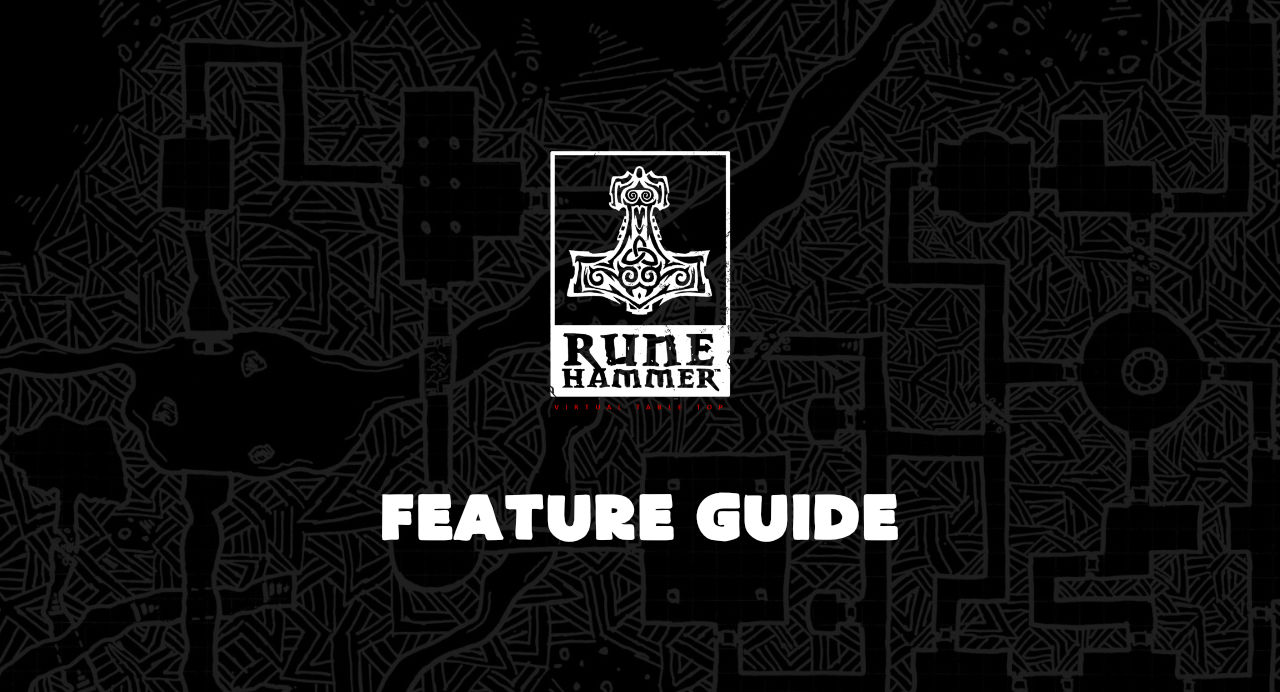
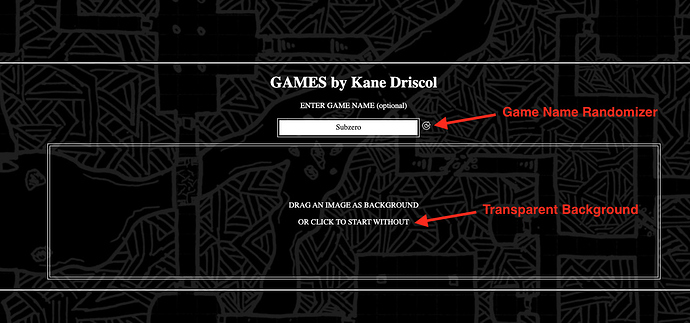
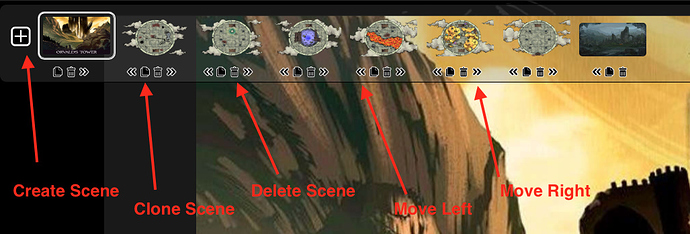
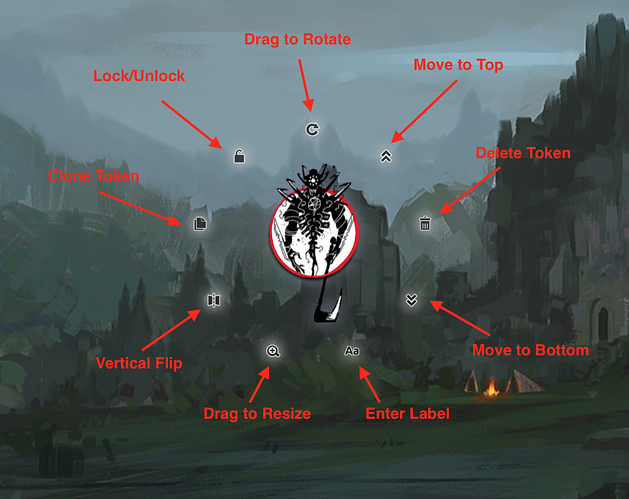
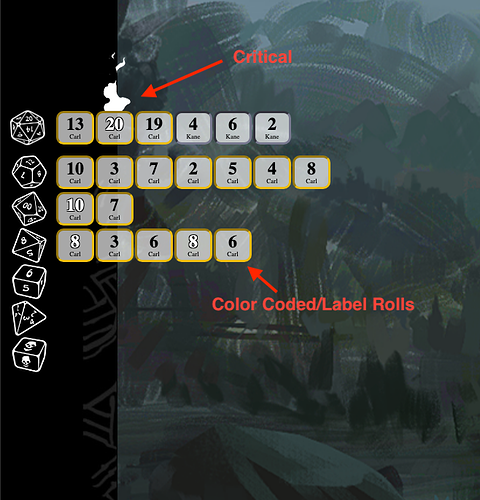
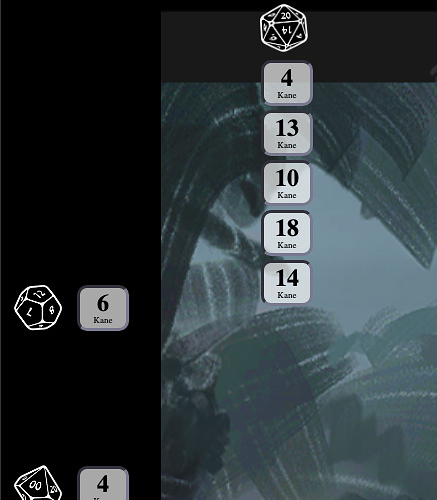
 Fixed token icon tooltip (Vertical Flip is now Horizontal Flip
Fixed token icon tooltip (Vertical Flip is now Horizontal Flip Webcam can be snapshot as a background (e.g. for terrain setup on your real table)
Webcam can be snapshot as a background (e.g. for terrain setup on your real table)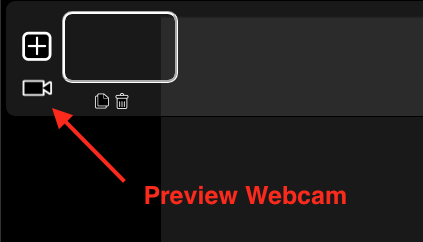
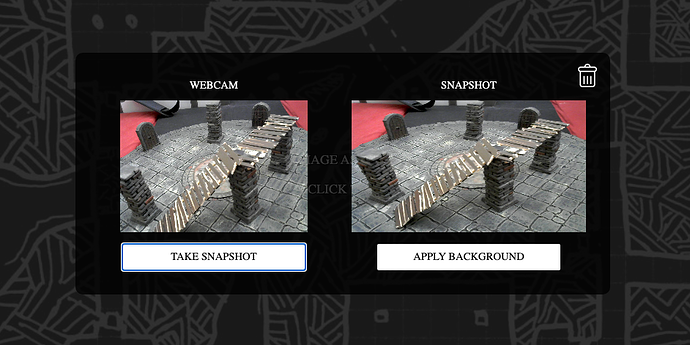
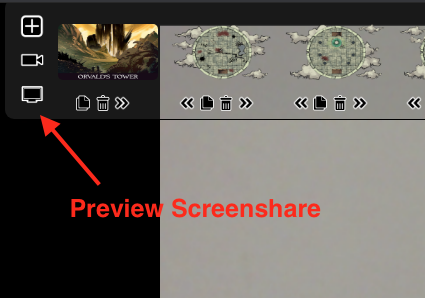

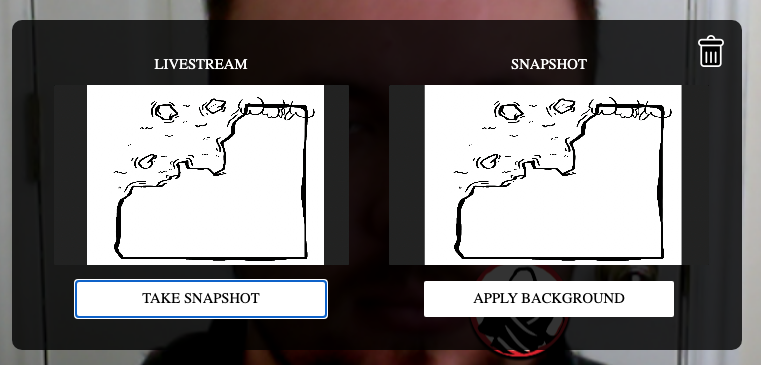
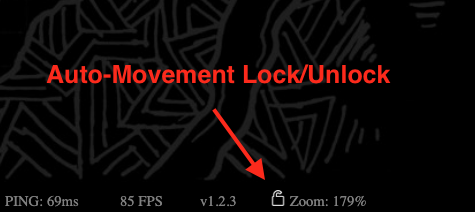
 more subtle notification for assets being up-/downloaded
more subtle notification for assets being up-/downloaded icon)
icon)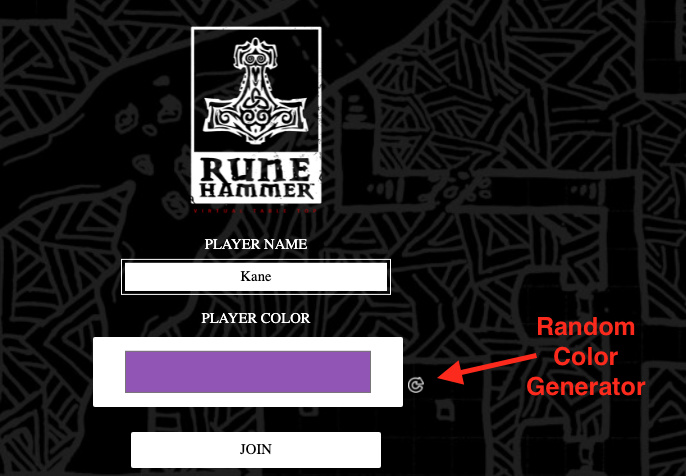

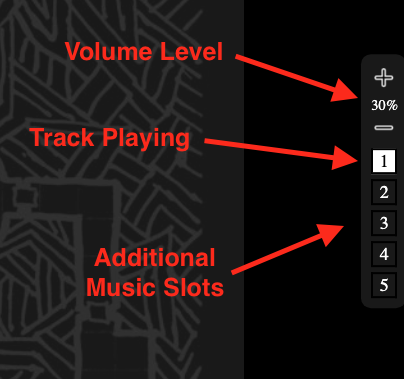
 Workaround for occasional login delays
Workaround for occasional login delays )
)
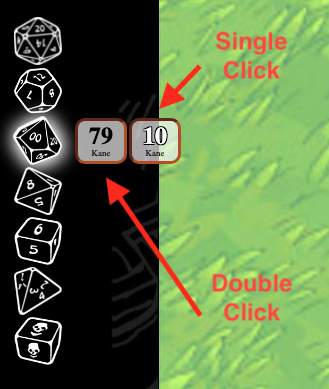
 Sharing camera/screen is not working for mobile. But you should be able to access your builtin-camera via file upload dialog.
Sharing camera/screen is not working for mobile. But you should be able to access your builtin-camera via file upload dialog.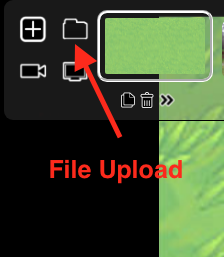
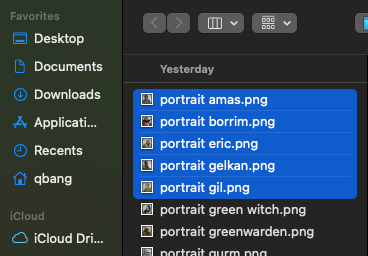
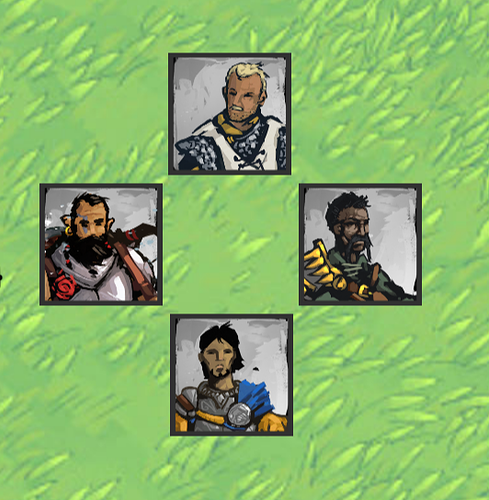

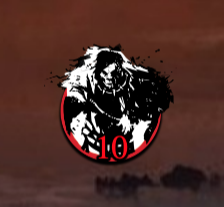
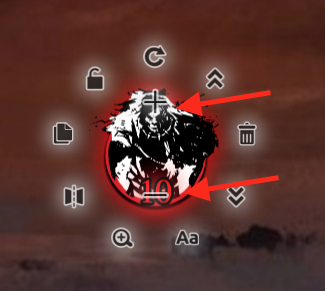
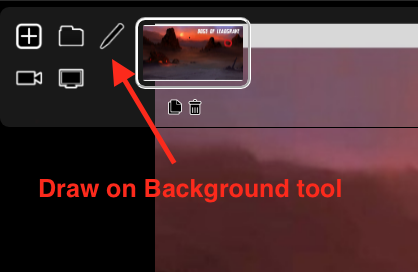
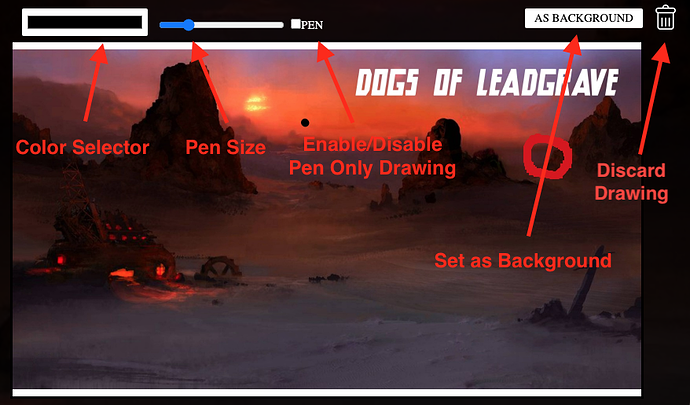

 ) icon that when clicked, will open a new drawing panel.
) icon that when clicked, will open a new drawing panel.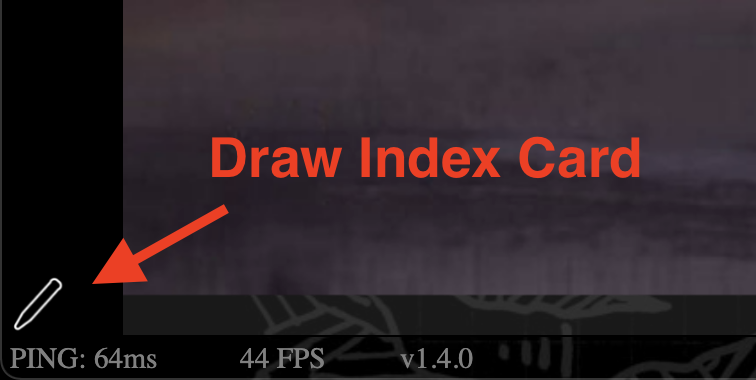
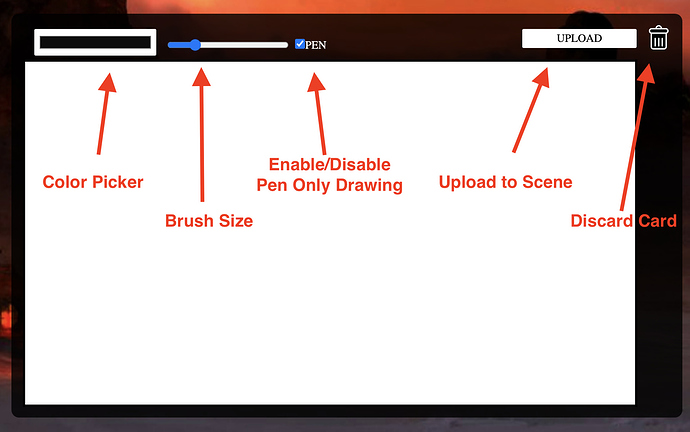
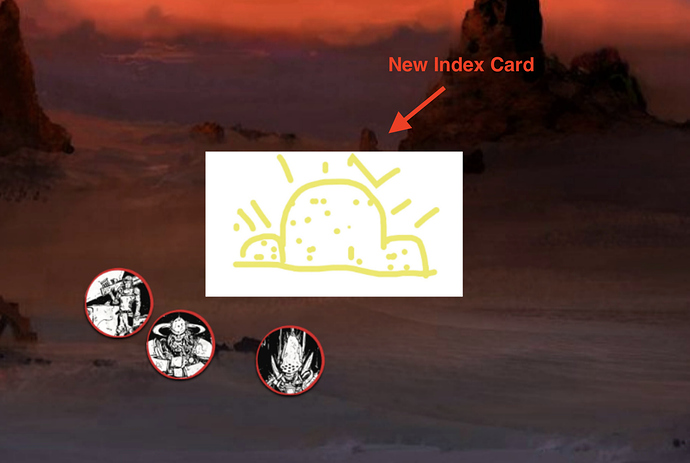
 ). Clicking that will open the Schedule Game panel.
). Clicking that will open the Schedule Game panel.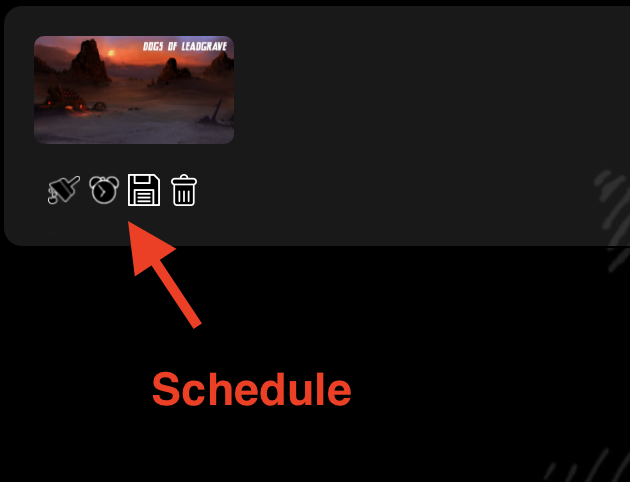
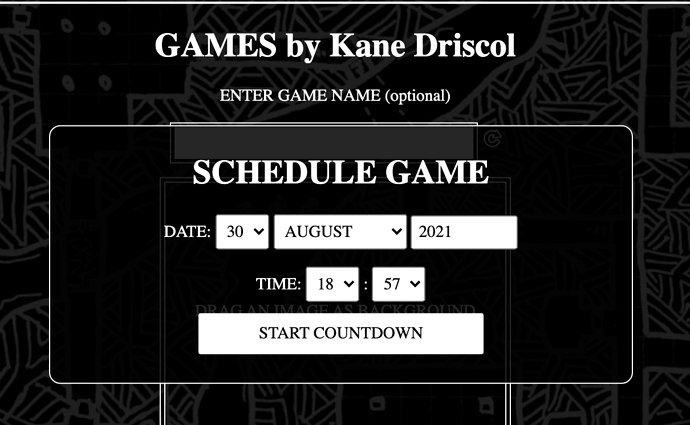
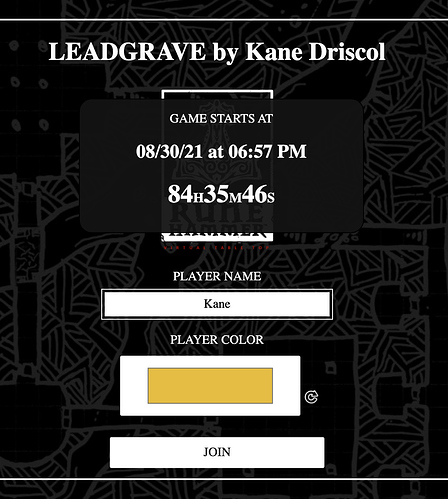
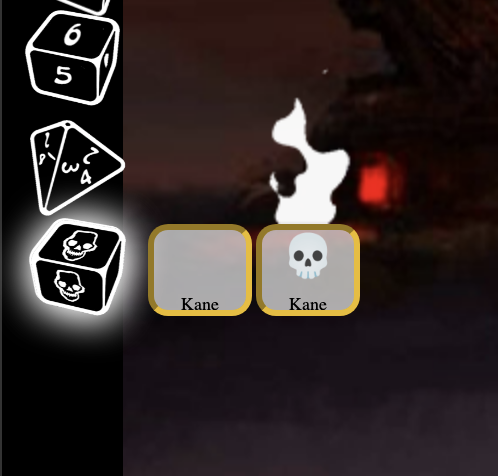
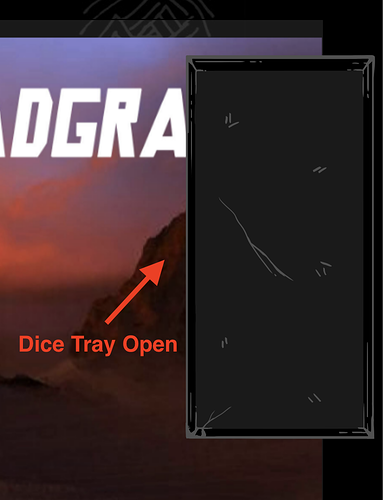
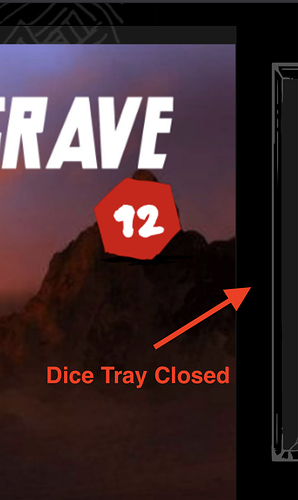
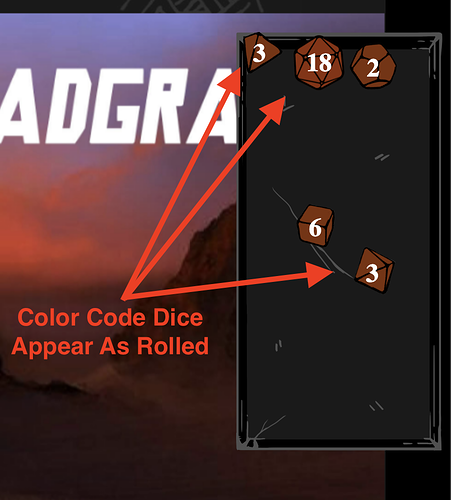
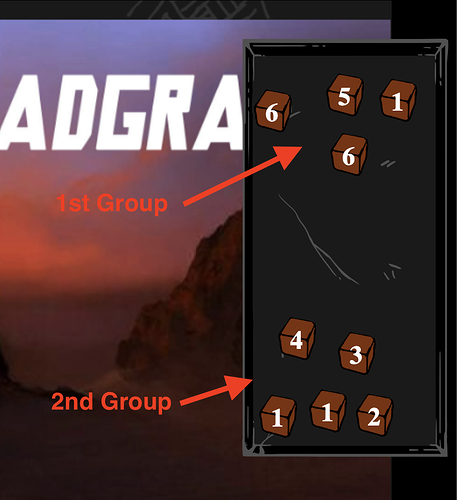
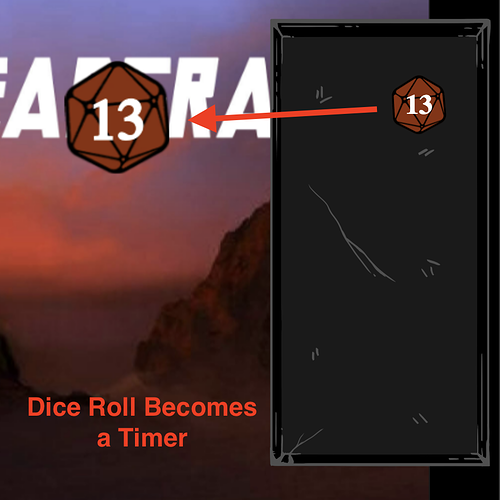
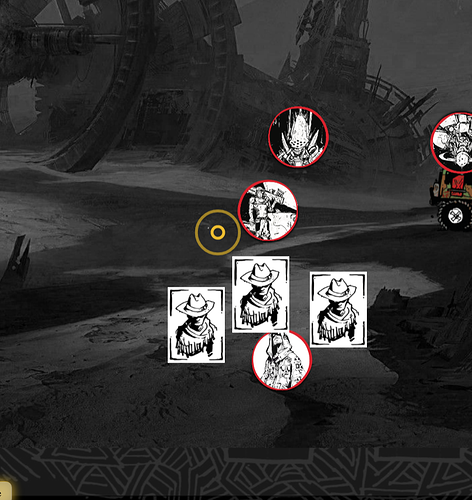

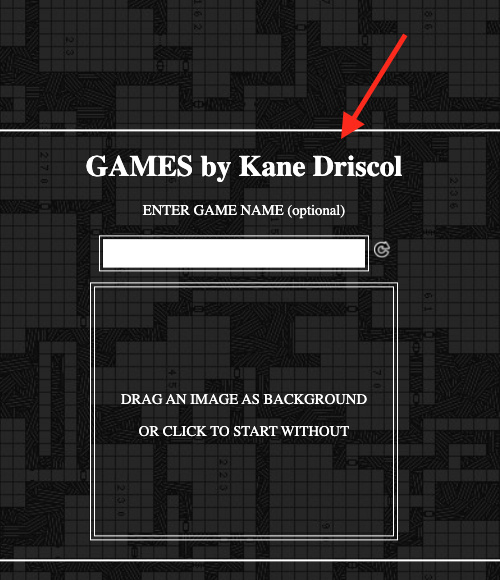

 . Let me know if it helps!
. Let me know if it helps!
